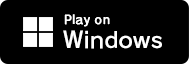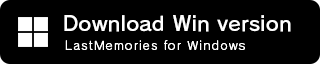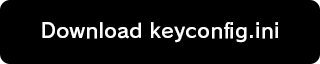Install & Update
How to install
The procedure for performing the installation of the Windows version is as follows.
STEP1
Click the button below to download the "LastMemories_setup" installer.
STEP2
Double-click the downloaded installer to launch it.
*File names vary from version to version.

STEP3
Select the language to be used during installation and press OK.

STEP4
Select the destination folder and press "Next".

STEP5
To create a desktop icon, check the box and press "Next".

STEP6
If you are satisfied with the installation settings, press "Install".
After pressing "Install," depending on your PC environment, a dialog may appear asking "Do you want to allow this application to make changes to your device?" If so, please select "Yes".

STEP7
Please wait a moment as the installation starts.

STEP8
After installation is complete, press "Finish" to complete the setup process.
*If you do not wish to start the program immediately afterwards, please uncheck the box and complete the process.

How to Keyconfig
STEP1
Please press the following button to download the "keyconfig.ini" file.
STEP2
Open the installation folder of "De:Lithe Last Memories"
Default Installation Path:
C:\Program Files\GeekOut\LastMemories

STEP3
Move the "keyconfig.ini" file you just downloaded into the opened folder.

Note: When moving the file, you may see a dialog saying "Administrator permission is required to move this folder" depending on your PC environment. In such cases, select "Continue."

STEP4
Right-click the "keyconfig.ini" file and click "Edit" to open the file.

STEP5
You can change the key configuration by editing the values to the right of the "=" for each action type.
*For action types, refer to the "Action Type List" at the bottom of the webpage.
*For key codes, refer to
the "Key Code List" at the bottom of the webpage.

STEP6
Once you’ve made the key configuration changes, click "File" → "Save" to save the file and close it. The key configuration is now complete.

Action Type List
| Action Type | Description | Default Key | |
|---|---|---|---|
| Keyboard | Gamepad | ||
| MoveLeft | Move (Left) | A | - |
| MoveRight | Move (Right) | D | - |
| MoveUp | Move (Up) | W | - |
| MoveDown | Move (Down) | S | - |
| Attack | Normal Attack | V | Action2 |
| Skill1 | Skill1 | Q | Action1 |
| Skill2 | Skill2 | E | Action3 |
| Skill3 | Skill3 | R | Action4 |
| Skill4 | Skill4 | Key1 | - |
| Skill5 | Skill5 | Key2 | - |
| Skill6 | Skill6 | Key3 | - |
| SkillSub | Skill Support | - | RightTrigger |
| Dash | Dash | Space | RightBumper |
| CameraChange | Camera Switch | - | RightStickButton |
| CameraZoomIn | Camera (Zoom In) | - | LeftTrigger |
| CameraZoomOut | Camera (Zoom Out) | - | LeftBumper |
| Map | Map Display | M | LeftCommand |
| Menu | Menu Display | F10 | RightCommand |
| Chat | Chat Display | Return | - |
| Guide | Key Guide Display | F1 | - |
| AiCommand | AI Command Switch | Z | LeftStickButton |
Key Code List (Keyboard)
| Key Code | Description |
|---|---|
| Shift | Shift |
| Alt | Alt |
| Command | Command |
| Control | Control |
| Escape | Esc |
| F1 〜 F12 | F1 〜 F12 |
| Key0 〜 Key9 | 0 〜 9 |
| A 〜 Z | A 〜 Z |
| Backspace | Backspace |
| Tab | Tab |
| Return | Return |
| Space | Space |
| Insert | Insert |
| Delete | Delete |
| Home | Home |
| End | End |
| PageUp | Page Up |
| PageDown | Page Down |
| LeftArrow | ← |
| RightArrow | → |
| UpArrow | ↑ |
| DownArrow | ↓ |
Key Code List (Gamepad)
| Key Code | Description |
|---|---|
| LeftStickButton | Left Stick Click |
| RightStickButton | Right Stick Click |
| LeftTrigger | Left Trigger |
| RightTrigger | Right Trigger |
| LeftBumper | L Button |
| RightBumper | R Button |
| LeftCommand | BACK Button |
| RightCommand | START Button |
| DPadUp | ↑ |
| DPadDown | ↓ |
| DPadLeft | ← |
| DPadRight | → |
| Action1 | A |
| Action2 | B |
| Action3 | X |
| Action4 | Y |
Notes
*Key configuration changes will be reflected when the game starts. Please restart the game if you want to change the key configuration.
*If the format of the "keyconfig.ini" file is incorrect, the key configuration may not be applied.
*Please note that the replacement of default key codes is assumed. We cannot guarantee proper functioning if other settings are applied.
*If the game does not function correctly, we recommend re-downloading the keyconfig.ini file and reapplying the settings.
*The settings in keyconfig.ini are temporary. A user interface for input configuration will be implemented in the game soon, so please stay tuned.
System requirements
The recommended operating environment for the Windows version is as follows.
- OS
- Windows 10(64bit)or higher
- CPU
- Intel Core i7 or higher
- RAM
- 8GB 以上
- Graphics
- NVIDIA GTX 1060 or higher